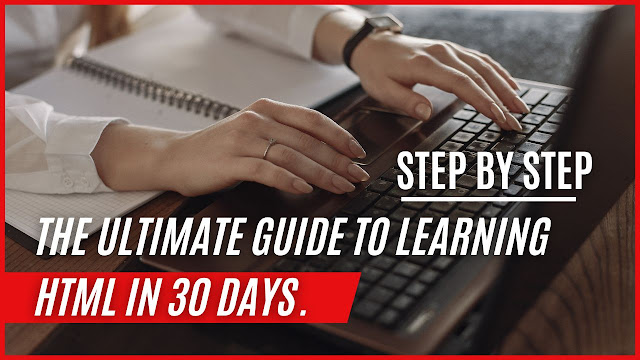The Ultimate Guide to Learning HTML in 30 Days.
The Ultimate Guide to Learning HTML in 30 Days." In this comprehensive guide, we will take you on a journey through the fundamentals of HTML and equip you with the knowledge and skills to create web pages from scratch. Whether you are a beginner or have some prior experience with web development, this guide will help you master the art of HTML within a month. So, let's dive in!
What is HTML?
HTML, short for HyperText Markup Language, is the standard markup language for creating web pages. It provides a structure and semantic meaning to the content of a web page. HTML uses tags to define elements such as headings, paragraphs, links, images, and more. These elements are the building blocks of a web page and allow web browsers to interpret and display the content correctly.
Importance of Learning HTML
Learning HTML is crucial for anyone interested in web development or designing web pages. HTML forms the foundation of every web page and serves as the backbone of the internet. By mastering HTML, you gain the ability to create and modify web pages according to your needs. Whether you want to build a personal website, create an online portfolio, or pursue a career in web development, HTML is an essential skill that will open doors for you.
How to Get Started with HTML
Before we begin our journey, let's go over the necessary tools and resources you'll need to get started with HTML:
1. Text Editor: Choose a text editor that suits your preferences. Some popular options include Visual Studio Code, Sublime Text, and Atom.
2. Web Browser: Install a modern web browser like Google Chrome, Mozilla Firefox, or Microsoft Edge.
3. HTML Validator: Use an HTML validator tool to ensure your code is error-free. W3C Markup Validation Service is a reliable online tool for validating HTML code.
Now that you have the required tools, let's explore the world of HTML and start building your first web page!
Understanding Basic HTML Tags
HTML tags are the building blocks of HTML documents. They define the structure and appearance of web content. Here are some essential HTML tags you should know:
1. `<html>`: The root element of an HTML page.
2. `<head>`: Contains meta-information about the HTML document.
3. `<title>`: Sets the title of the web page displayed in the browser's title bar.
4. `<body>`: Represents the content of an HTML document.
These are just a few examples of HTML tags. As we progress through this guide, you'll learn about many more tags and their functionalities.
Creating a Simple HTML Document
Let's start by creating a simple HTML document. Open your text editor and create a new file with the `.html` extension. Then, add the following code:
```html
<!DOCTYPE html>
<html>
<head>
<title>My First Web Page</title>
</head>
<body>
<h1>Welcome to My First Web Page!</h1>
<p>This is a paragraph of text.</p>
</body>
</html>
```
Save the file with a meaningful name, such as `index.html`. Now, open the file in your web browser, and you'll see the heading and paragraph displayed on the page.
Structuring Content with HTML5 Elements
HTML5 introduced several new elements that offer more semantic meaning to the structure of web content. These elements help search engines and assistive technologies understand the purpose of different sections within a web page. Here are some commonly used HTML5 elements:
1. `<header>`: Represents the introductory content at the top of a web page or a section.
2. `<nav>`: Defines a section of navigation links.
3. `<main>`: Contains the main content of a web page.
4. `<article>`: Defines a self-contained composition within a document.
5. `<section>`: Represents a standalone section with its own thematic content.
By utilizing these HTML5 elements, you enhance the accessibility and search engine optimization (SEO) of your web pages.
Working with Text and Headings
HTML provides various tags for formatting text and defining headings. These tags allow you to structure and style your content effectively. Here's a list of commonly used text and heading tags:
1. `<p>`: Represents a paragraph of text.
2. `<h1>` to `<h6>`: Defines headings of different levels, with `<h1>` being the highest (most important) and `<h6>` being the lowest (least important).
3. `<strong>`: Indicates strong importance and highlights text.
4. `<em>`: Emphasizes text and gives it emphasis or importance.
Using these tags, you can create well-organized and visually appealing content.
Formatting Text with HTML
HTML provides several tags for formatting text and adding visual emphasis. Here are some commonly used text formatting tags:
1. `<b>`: Makes the text bold.
2. `<i>`: Renders the text in italics.
3. `<u>`: Underlines the text.
4. `<s>`: Strikes through the text.
Additionally, you can use CSS (Cascading Style Sheets) to style your HTML text further.
Adding Links and Images in HTML
Links and images are integral parts of web pages, allowing users to navigate between pages and enhancing visual appeal. HTML provides
tags to add links and images to your web content. Let's explore these tags:
1. `<a>`: Creates a hyperlink to another web page or a specific location within the same page.
2. `<img>`: Embeds an image in your web page.
When using these tags, ensure that the links are relevant and functional, and the images are properly optimized for web viewing.
Creating Lists in HTML
Lists help organize information and present it in a structured format. HTML offers two types of lists: ordered lists (`<ol>`) and unordered lists (`<ul>`). Here's how you can create lists:
1. Ordered List Example:
```html
<ol>
<li>First item</li>
<li>Second item</li>
<li>Third item</li>
</ol>
```
2. Unordered List Example:
```html
<ul>
<li>Red</li>
<li>Green</li>
<li>Blue</li>
</ul>
```
Lists can also be nested within each other to create multilevel lists.
Understanding CSS and Its Role in HTML
CSS is a powerful styling language used to control the appearance and layout of HTML elements. By separating the content (HTML) from its presentation (CSS), you can achieve consistent and visually appealing designs. CSS works by selecting HTML elements and applying various styles to them. These styles include properties like color, font size, margin, padding, and more.
To use CSS, you can include it directly within your HTML document using the `<style>` tag or link an external CSS file.
Styling HTML Elements with CSS
To style HTML elements using CSS, you need to select the elements and apply styles to them. CSS provides various selectors and properties for this purpose. Here's an example of styling a heading:
```HTML
<style>
h1 {
color: blue;
font-size: 24px;
}
</style>
```
In this example, the CSS code selects all `<h1>` elements and sets their color to blue and font size to 24 pixels.
By utilizing CSS, you can create visually appealing web pages and customize the look and feel of your HTML elements.
Building Responsive Websites with HTML and CSS
In the era of mobile devices and varying screen sizes, it's essential to build responsive websites that adapt to different devices. HTML and CSS provide several techniques for creating responsive designs. Here are some key concepts:
1. Media Queries: Use media queries in CSS to apply different styles based on the device's screen size.
2. Flexbox: CSS Flexbox allows flexible and responsive layouts, enabling you to create dynamic page structures.
3. Grid System: CSS Grid provides a powerful layout system for creating responsive designs with multiple columns and rows.
By incorporating these techniques, you can ensure that your web pages look great on all devices, from smartphones to desktop computers.
Introduction to JavaScript
JavaScript is a programming language that adds interactivity and dynamic behavior to web pages. With JavaScript, you can manipulate HTML elements, respond to user actions, and create interactive features. Here's a brief introduction to JavaScript:
1. JavaScript Syntax: JavaScript uses a syntax similar to other programming languages, with variables, functions, conditionals, loops, and more.
2. Document Object Model (DOM): The DOM represents the structure of an HTML document as a tree-like structure, allowing JavaScript to access and manipulate HTML elements.
3. Event Handling: JavaScript enables you to respond to user interactions such as button clicks, mouse movements, and form submissions.
By learning JavaScript, you can take your web pages to the next level by adding dynamic and interactive elements.
Enhancing HTML with JavaScript
JavaScript can be embedded directly within HTML documents using the `<script
>` tag. By including JavaScript code in your HTML, you can perform various tasks such as form validation, animation effects, and data manipulation. Here's an example:
```html
<script>
function greet() {
alert("Hello, World!");
}
</script>
<button onclick="greet()">Click me</button>
```
In this example, the JavaScript code defines a `greet()` function that displays an alert when the button is clicked.
JavaScript is a versatile language with vast possibilities. Learning it alongside HTML and CSS will empower you to create dynamic and engaging web experiences.
Adding Interactivity with Event Handlers
Event handlers in JavaScript allow you to respond to specific events triggered by user interactions. By attaching event handlers to HTML elements, you can execute JavaScript code when a specific event occurs. Here's an example:
```HTML
<button onclick="alert('Button clicked!')">Click me</button>
```
In this example, the `onclick` attribute triggers an alert message when the button is clicked.
By utilizing event handlers, you can create interactive elements such as buttons, sliders, tabs, and more.
HTML Forms and User Input
HTML forms provide a way for users to input data and interact with web pages. Forms enable various actions, such as submitting data to a server, collecting user information, and conducting surveys. Here's an example of a simple HTML form:
```html
<form>
<label for="name">Name:</label>
<input type="text" id="name" name="name">
<label for="email">Email:</label>
<input type="email" id="email" name="email">
<input type="submit" value="Submit">
</form>
```
In this example, the form includes input fields for name and email, along with a submit button.
HTML forms can be enhanced with JavaScript to perform client-side validation, handle form submission, and provide real-time feedback to users.
Validating and Processing Form Data with HTML and JavaScript
Form validation ensures that user-submitted data meets specific criteria before being processed. HTML provides built-in form validation attributes, such as `required`, `minlength`, `maxlength`, and more. JavaScript can also be used to perform custom form validation. Here's an example of validating a form using JavaScript:
```html
<form onsubmit="return validateForm()">
<!-- Form fields -->
<input type="text" id="name" name="name" required>
<input type="email" id="email" name="email" required>
<!-- Submit button -->
<input type="submit" value="Submit">
</form>
<script>
function validateForm() {
var name = document.getElementById("name").value;
var email = document.getElementById("email").value;
if (name === "" || email === "") {
alert("Please fill in all fields.");
return false;
}
// Additional validation logic
return true;
}
</script>
```
In this example, the `validateForm()` function is called when the form is submitted. It checks if the name and email fields are empty and displays an alert if they are.
By validating and processing form data, you can ensure data integrity and enhance the user experience.
Introduction to HTML Semantics and Accessibility
HTML semantics refers to using the appropriate HTML tags to convey the meaning and structure of web content accurately. Semantically correct HTML makes your web pages more accessible, search engine-friendly, and easier to maintain. Some important semantic tags include `<header>`, `<nav>`, `<main>`, `<article>`, and `<section>`, which we discussed earlier.
Accessibility is an essential aspect of web development, ensuring that web content is usable by people with disabilities. By following accessibility
guidelines and using semantic HTML, you can make your web pages more inclusive and accessible to all users.
Conclusion
Congratulations! You have learned the fundamentals of HTML and how to create a web page from scratch. We covered essential HTML tags, text formatting, adding links and images, creating lists, styling with CSS, making web pages responsive, introducing JavaScript for interactivity, handling forms, and understanding HTML semantics and accessibility.
Remember to practice what you've learned by experimenting with different HTML elements, CSS styles, and JavaScript functionality. The more you practice, the more confident and proficient you'll become in web development.
Enjoy your journey in the world of HTML, and keep exploring new techniques and technologies to enhance your web development skills!